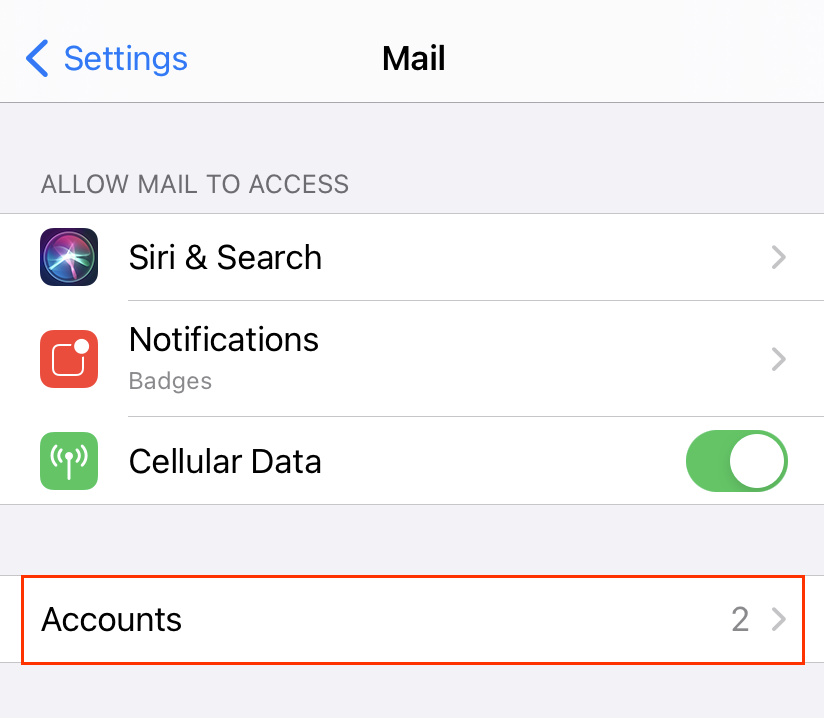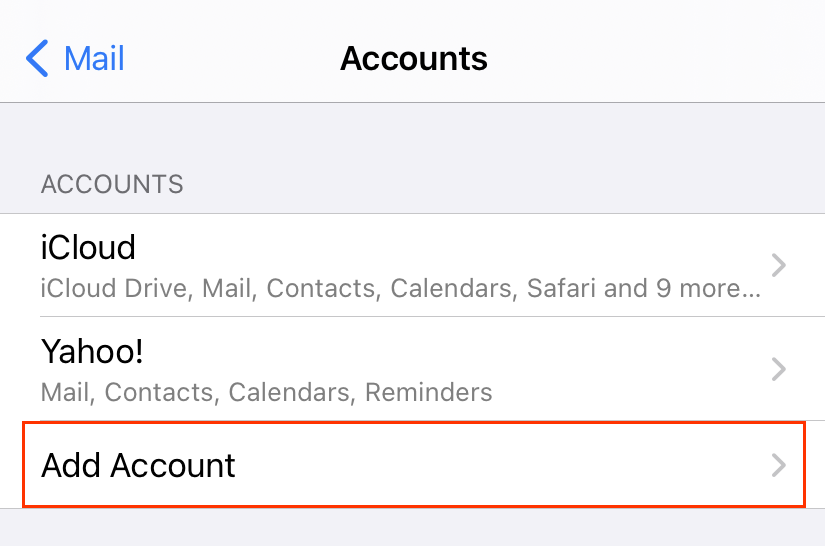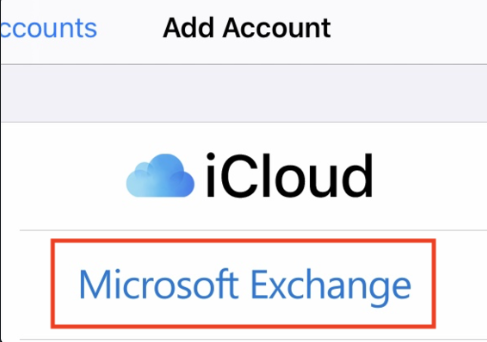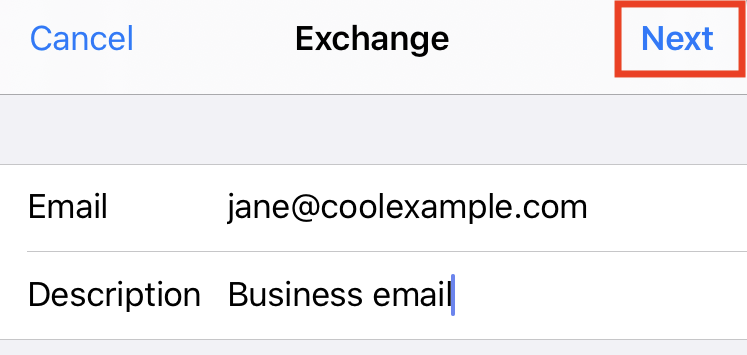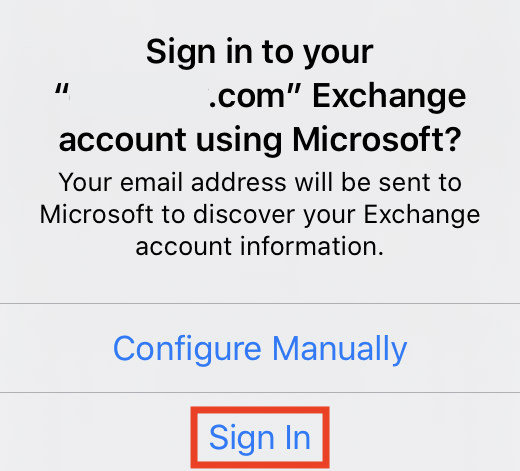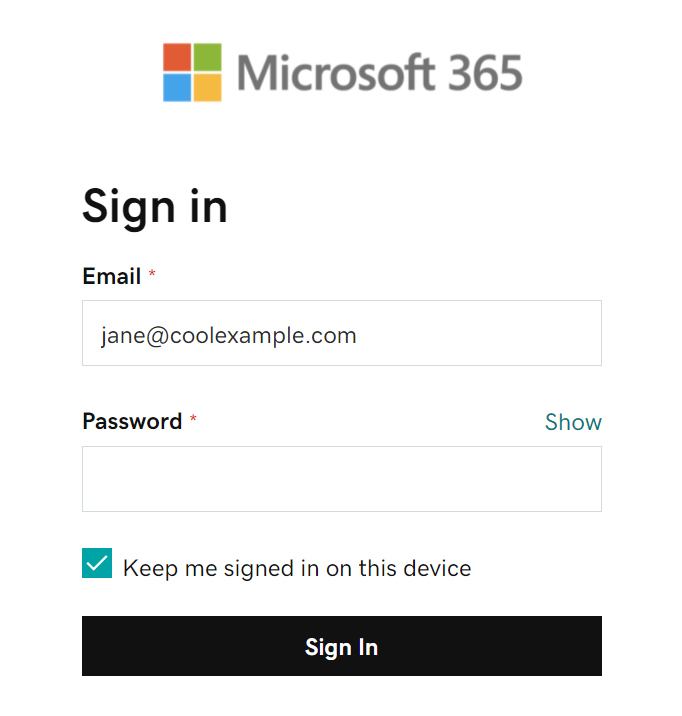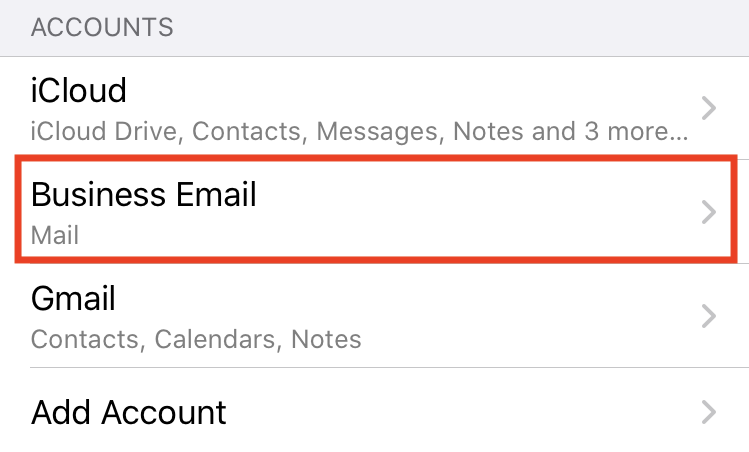FAQ
- cPanel POP or IMAP Email Setup Using Outlook
- How many classes do you have in one application of USPTO trademark application?
- Sales Tax Exemption: How do I get exempt from state sales tax?
- Microsoft Outlook: How can I save a copy of emails in the mail server?
- CPanel Emails: Cannot Send or Receive Email
- CPanel Emails: How do I configure Outlook and Outlook Express for my E-Mail Accounts?
- Cpanel Emails: How to Add Email to Android & iOS
- CPanel: How do I access my email on a web browser?
- Microsoft 365 Emails: How to add my microsoft email on iphone or ipad?
- Microsoft 365 from Cpanel: Change Email Display Name
- Microsoft 365 Email POP/IMAP Settings
- Microsoft 365: How do I access my email on a web browser?
- Can I add Microsoft Office 365 at gracecomputer.us?
- SSL Certificates/Security
Source: https://www.godaddy.com/help/add-my-microsoft-365-email-to-mail-on-iphone-or-ipad-16560
Add my Microsoft 365 email to Mail on iPhone or iPad
Step 3 of the Set up my Microsoft 365 account series.
Note: We recommend using the Outlook app for iOS. To get Outlook, use your phone’s camera to scan this QR code.


Add your Microsoft 365 email to the Mail app on your iPhone or iPad. Then you can send, receive, and organize emails.
This video is part of the How-To series for
setting up email.
- Open your iPhone or iPad’s Settings.
- Tap Mail > Accounts. (Depending on your iOS version, you might need to tap Passwords & Accounts.)

- Tap Add Account.

- Tap Microsoft Exchange.

- Enter your Email and a short Description (like your company’s name or email type), and then tap Next.

- Tap Sign In to confirm you want to use your Microsoft Exchange account.

- Enter your Password and tap Sign In. (You might need to select your account type as Work or school, not Personal, to continue.)

- If your admin enabled multi-factor authentication (MFA), verify your account or set up the Authenticator app.
Note: If Microsoft can’t find your account, you might be asked to enter your details manually:
• Email: Your Microsoft 365 email address
• Password: Your Microsoft 365 email password
• Server: outlook.office365.com (this is required)
• Domain: This can be left empty
• Username: Your Microsoft 365 email address
- Tap Next. You might be asked to select Consent on behalf of your organization. This allows Microsoft 365 and the Mail app to work together. Tap Accept.
- Tap Save. You can come back and update settings here at any point.

- That’s it! You’ll see your Microsoft 365 account under Accounts.